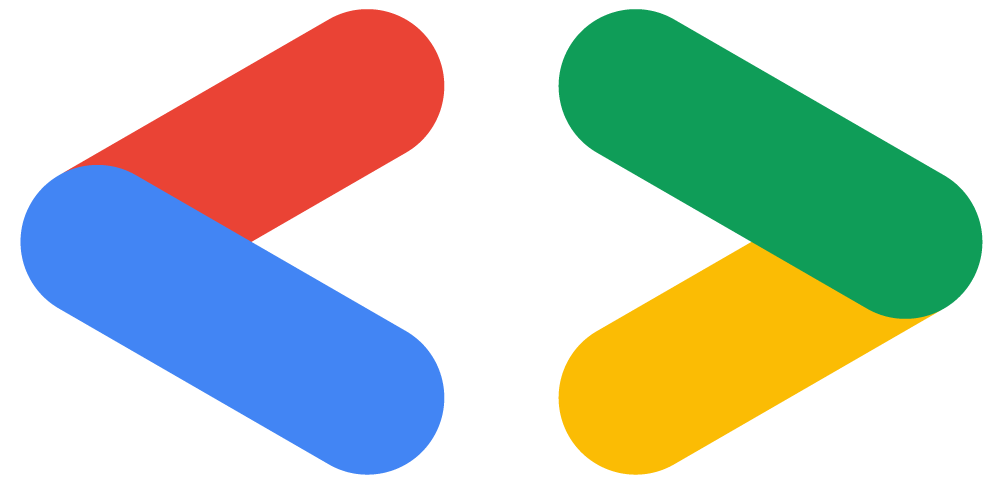WIL 3주차(김영현)
webWIL 3주차 리액트!
진행상황
-
React를 이용하여 에브리타임 클론코딩
- 메인화면 완성
- 게시판 화면 완성
- 검색 페이지 화면 완성
-
홈 화면 설정 구현 완료
-
local Storage를 이용함
-
홈 세팅 css
.select-item { input[type="checkbox"] { display: inline-block; width: 12px; height: 12px; border-radius: 100%; border: 1px solid ${COLORS.red}; } input[type="checkbox"]:checked { display: inline-block; width: 12px; height: 12px; background-color: ${COLORS.red}; } -
클릭하면 바뀔 checkbox css 변경
const [setting, setSetting] = useState({ isMine: false, isHot: false, isRealtime: false, }); //로컬 스토리지에 저장될 값들 const onChangeCheck = (e) => { if (e.target.checked) { const newObj = { ...setting, [e.target.name]: true }; window.localStorage.setItem("setting", JSON.stringify(newObj)); setSetting(newObj); //바뀐 세팅 한번에 저장 //window.localStorage.setItem를 통해 로컬 스토리지에 값을 저장 } else { const newObj = { ...setting, [e.target.name]: false }; window.localStorage.setItem("setting", JSON.stringify(newObj)); setSetting(newObj); } //...setting은 setting 전부를 불러올 것이라는 뜻 }; useEffect(() => { const storage = JSON.parse(window.localStorage.getItem("setting")); setSetting({ isMine: storage.isMine, isHot: storage.isHot, isRealtime: storage.isRealtime, }); }, []); //useEffect를 통해서 맨 처음 페이지가 랜더링 된 후 한번 실행됨 -> 로컬 스토리지에서 현재 값을 가져옴.
-
-
헷갈렸던 부분, 내 생각대로 진행한 부분
-
버튼 만들고 텍스트를 좌우 상하 가운데 정렬하기
-
text-align, item-align 등 여러가지를 해봤지만 원하는대로 움직이질 않아서padding-top을 이용하여 눈으로 보면서 위치를 맞춰줌
.like-button { width: 130%; height: 20px; text-align: center; padding-top: 3px; background-color: ${COLORS.grey_300}; color: ${COLORS.grey_500}; border-radius: 5px; font-size: 15px; } -
상단, 하단 위치 고정하기
```css width: 90%; max-width: 500px; position: fixed; bottom: 0px; ``` -
사진 첨부하기
-
input과 label의 id, for 을 맞춰줌으로써 두개를 일치 시킬 수 있음.
<label className="input-file-button" for="input-file"> <img src={camera} alt="사진 첨부" /> </label> <input type="file" id="input-file" style={{ display: "none" }} />
-
-
클릭시 글 색깔 바꾸기
- css에 props 값을 넘겨주고
color: ${(props) => (props.anonymous ? COLORS.red : COLORS.grey_text)}; - 태그 쓸때 값을 넘겨준다.
const [anonymous, setAnonymous] = useState(false); const onChangeAnonymous = (e) => { setAnonymous(anonymous ? false : true); }; return( <PostWraaper anonymous={anonymous}> <button onClick={onChangeAnonymous}> <img src={checked} alt="익명선택" /> <p className="text">익명</p> </button> );
- css에 props 값을 넘겨주고
-
다음 목표
- pages 폴더 기능별로 다시 정리하기.